Ever feels like your computer starts up slower and slower each time you install a software? That's normal since some program like Yahoo Messenger, Skype, will start to eat up your computer's processor's resources and RAM at login. These are called startup programs, which means programs that will start itself at every login. They consists of many different types of programs like: messengers, drivers, bloatwares (preloaded software from your manufacturers, all those Dell, Vaio, HP stuffs), trojans, viruses, and even worms, which you don't even need to run.
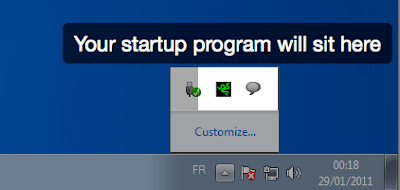
Your startup programs will normally sits at the Windows notification area
I want to run these programs manually rather than let it starts by itself, so how can I do that?
The process is simple:
- Click (Win + R) to launch the "Run" menu.
- Type in "msconfig"
- Click on "OK"

- You will see a new window launched, named "System Configuration", click on the services tab.
- Check "Hide all Microsoft services" at the bottom for safety reason. Warning: Make sure you didn't uncheck any of those Microsoft services, as you're system will have a hard time starting up if you did.
- Uncheck everything you think you don't need.
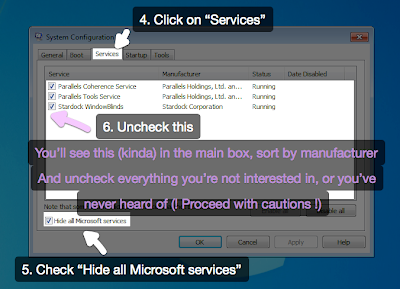
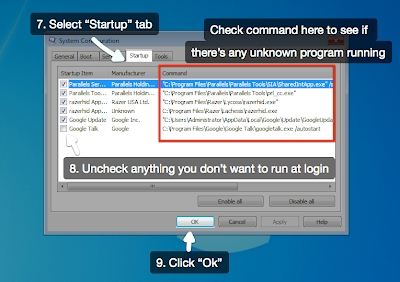
I see Razer icon!
ReplyDeleteMmg dialog box msconfig tu akan appear balik ek lepas restart?
Assalamualaikum,
ReplyDeletedulu kawan² selalu minta tips ni, jenuh jugak nak jelaskan.
trimas Zack.
haziq: err. normally tak. dia akan appear once to notify that changes were made, and that's it
ReplyDeletesyazwan: no problemo, or for the less tech savvy, you can just ask 'em to install soluto